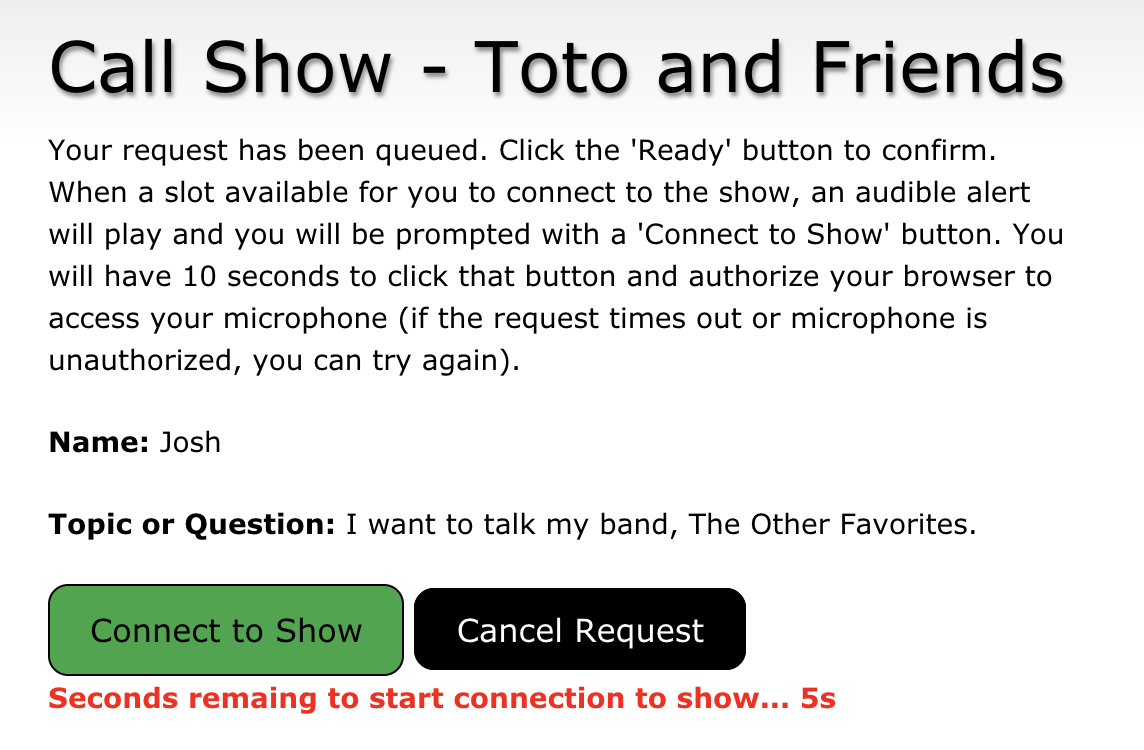How Call in Studio Works / FAQ
WebRTC: Connecting Callers Through our Web Interface
Listeners can call your show or meeting with a Web browser using our WebRTC interface, in addition to dialing your call-in number. For shows or meetings with an international listener base, this will allow callers to connect easily through their browser rather than figuring out how to dial your call-in number.
To enable this feature, go to My Shows and click your show/meeting name to configure it. There is a field labeled 'Call in URL' and you can enter a custom URL for listeners to access the interface to call in. Share this URL with your audience to allow them call in.
Callers will be asked to enter their name and the subject they are calling about. Once their request is submitted, they will be queued to connect to your show or meeting. If there is an open line available, they will confirm their desire to connect and the call will be initiated.
On your host interface, you will see web callers connected like any other callers, and their name and what they are calling about will be populated in the note of the call. The caller's phone number will display as 'Web' followed by their public IP address they are calling from.
If you have auto-screening enabled, this step will be skipped as they've already entered this information. If you have a human screening calls, the call may still be screened by the screener and the call note can be updated by the screener.
Web callers are queued in the order they are received.
See also WebRTC: Call Rates.
• What Is a Call-In (Listen Only) Line?
NEXT QUESTION
• WebRTC: Call Rates
Question & Help Index
Connecting Show Audio
- How Does It Work?
- Connecting the Host Line
- Using Zoom and Similar Services with Call in Studio
- I'm loooking for an all-in-one solution like Blog Talk Radio, what do I do?
- WebRTC: Host & Screener Connection
- Where's the Tutorial For Setting Up the Audio?
- Couldn't I just use Google Voice/a cell phone to take calls?
- Why Do I Need a Custom Call-In Number?
Managing Your Show
- What Does the Host's Call Management Screen Look Like and How Does It Work?
- Does Call in Studio Support Call Screening? What is Auto-Screening?
- What is the Difference Between a Call-In Line and a Guest Line?
- Can I Put More Than One Caller or Guest On-Air at the Same Time?
- How Do I Host Multiple Shows? Do I Need Multiple Phone Numbers?
- How Do I Manually Sort Calls in the Queue?
- Can I Block or Limit Certain Callers?
- Can I Record My Show or Meeting?
Advanced Features
- Can I Customize the Phone Prompts Callers Hear on My Show or Meeting?
- Can I Allow Other Users Access to My Show/Meeting (to Host or Screen Calls)?
- How Do I Authorize Guests, Hosts, or Screeners by Caller ID?
- Multiple Call-in Numbers for One Show or Meeting
- What Is a Call-In (Listen Only) Line?
- WebRTC: Connecting Callers Through our Web Interface
- WebRTC: Call Rates
- Host Callback Mode: Auto-Connecting the Host Only When Callers Are Present
- Raise/Lower Hand for Callers and Guests on Hold
- What is Mix-Minus, and Does My Mixer Board Support It (Or: Is there a Mix-Minus Software Solution)?
- Can I Port or Transfer a Number Into or Out of Call in Studio?
Miscellaneous Questions